By Meaghan Danielson on Oct 9, 2018 9:19:47 AM
As we all know, repetition and persistence are the keys to mastery. With that in mind, we've recently started creating video tutorials for all the key functionality in your store so that you can rely on these to help you master the skills around the store. The first iteration of this is a short video about how to send a cart to a patient.
First a note on why emailing carts to patients is important. Patients try their very best to listen to your recommendations and comply, but the truth of the matter is that patients are faced with so many decisions about their health and this is one way you can help them to feel confident in the decisions they're making.
Check out the video tutorial on how to send a cart to your patient here:
Or if you're more of a written instructions kind of person, please see the step by step guide below:
- Log into your admin account: https://master.gethealthy.store/admin/admin/dashboard/
- Click on the "Add New" button in the upper right hand corner of the landing page
- Either add a new patient (first name, last name, email address) or select an existing patient and click Next
- Add the products that you would like the patient to purchase and click Next
- Select whether you would like the patient to subscribe to the product (receive a new order every 30 days until they cancel) or purchase it one time, and then enter any notes you want them to have about the product in the notes section.
- After those steps are complete hit "Email Cart" and the cart will email directly to the patient's email on record.
If you have any questions about this or want a more one on one tutorial, please reach out to meaghan@gethealthy.store with any questions.
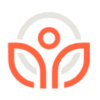
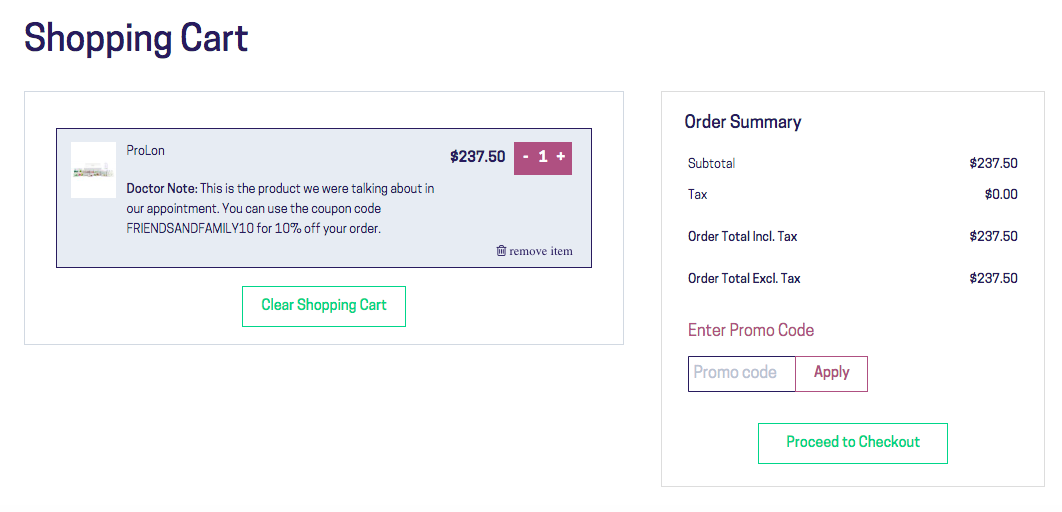
comments